How to add Your Calendar to your Mac background
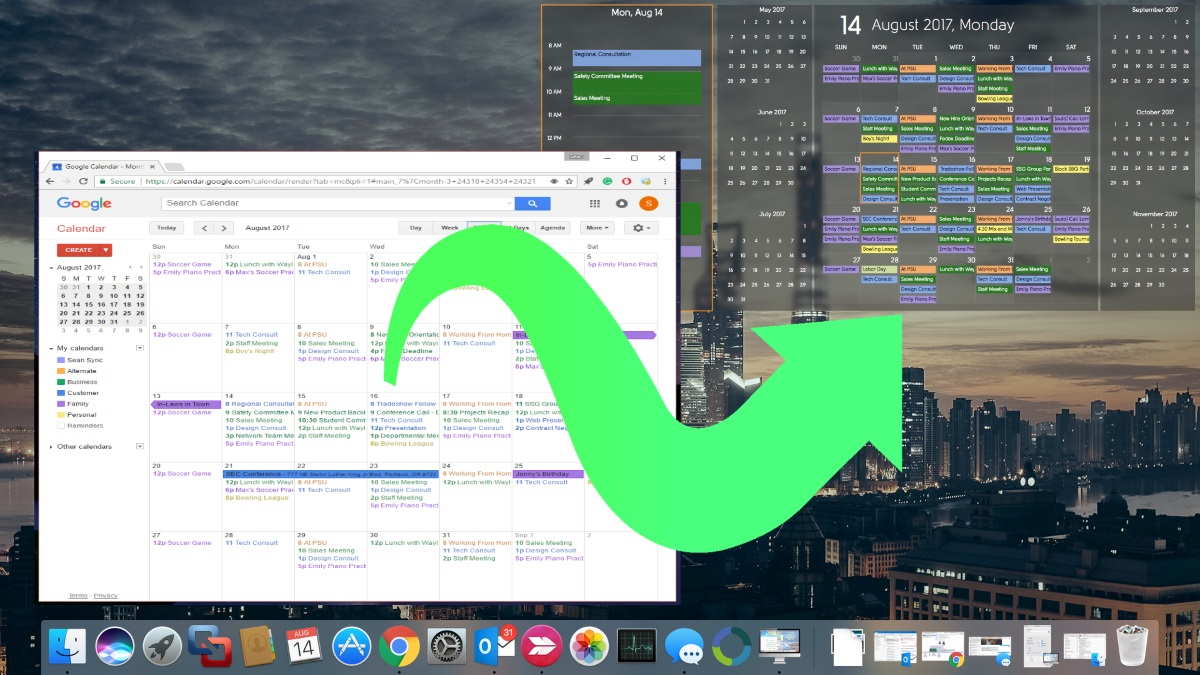
- Install the DejaDesktop Software
- Connect to iCal, Outlook or Google
- Select size and day view options
- Click Show
It will update automatically every day,
even if you don't log into Google!
>>Download it now!<<
Month View
Show one calendar or multiple calendars from Google. Every day it sets the correct date without logging into Google. Automatic updates from the web.
Day View
Show up to four days. All your appointments for today. A setting controls the start end end time to show.
Tomorrow, it will automatically show instantly on your desktop, no need to open your browser.
Tasks/Contacts
Optionally show your task list, and selected contacts. It makes it easy to have a few phone numbers right there at your desk.
90 day money back guarantee. Click here to Order today!
Download DejaDesktop
You can download DejaDesktop for free: >>Download it now!<<
Installing DejaDesktop
After you have downloaded DejaDesktop for Mac:
Double Click the .dmg file.
Drag the DejaDesktop Icon to the Applications Folder.
Once installed, to open DejaDesktop you can select Finder and choose the Applications folder or click Search icon in the top right and enter "DejaDesktop".

Main Options
Data Source: Select the source of the data you want you update on your desktop. Choose between DejaCloud, Google, Outlook, or Mac Apps.
Contacts: Enable this if you want contacts to display.
Day View: Enable this if you want a day view of the calendar to display. You can set 1-5 days to display into the future.
Month View: Enable this if you want a month view of the calendar to display. You can select from 0-6 months ahead and/or behind to display mini calendars.
Tasks: Enable this if you want tasks to display.
Notes: Enable this if you want notes to display.
Size: Use this slider to set the Desktop Calendar size.

Overview
Select "Choose Image" to select background desktop you want to use.
Select the image you want to use as your Desktop image.
Select Open.
Click Ok, then choose "Show" to update the background image.

Auto Sync Options
Open DejaDesktop and Select Settings.Select the Update Tab and choose the Update Interval.
Automatic (once a minute)
Every 15 minutes
Every 30 minutes
Every hour
Every hour hours

Data Source Settings - Outlook
Select "Outlook" as your Data Source
Select "Settings" and choose the Outlook Folders Tab.
Select the folders from Outlook you wish to update on your Desktop image
Select the filters, if applicable, to only update the Desktop image with the filtered data

Data Source Settings - Google
- Select "Google as your Data Source
- Select "Google Settings"
- Select follow the prompts to authorize DejaDesktop with your Google account
- Select the google calendars you wish to display.
- Select OK

Data Source Settings - DejaCloud
Select "DejaCloud as your Data Source
Select "DejaCloud Settings"
Select eneter your DejaCloud login credentials.
Select OK

Uninstalling DejaDesktop for Mac
You can remove DejaDesktop for Mac by moving the DejaDesktop program in the Applications folder to the Trash.
Before uninstalling, to reset the Mac to the original Desktop background image:
- Open DejaDesktop for Mac
- Click Hide
This will restore the original background image and you can delete DejaDesktop.
If You Already Uninstalled
If you have already uninstalled DDM, you can manually reset the Mac Desktop Background image to the original image using the Mac Settings:
- Choose Apple Menu > System Preferences.
- Click Desktop & Screen Saver.
- From the Desktop pane, select a folder of images on the left, then click an image on the right to change your desktop picture.