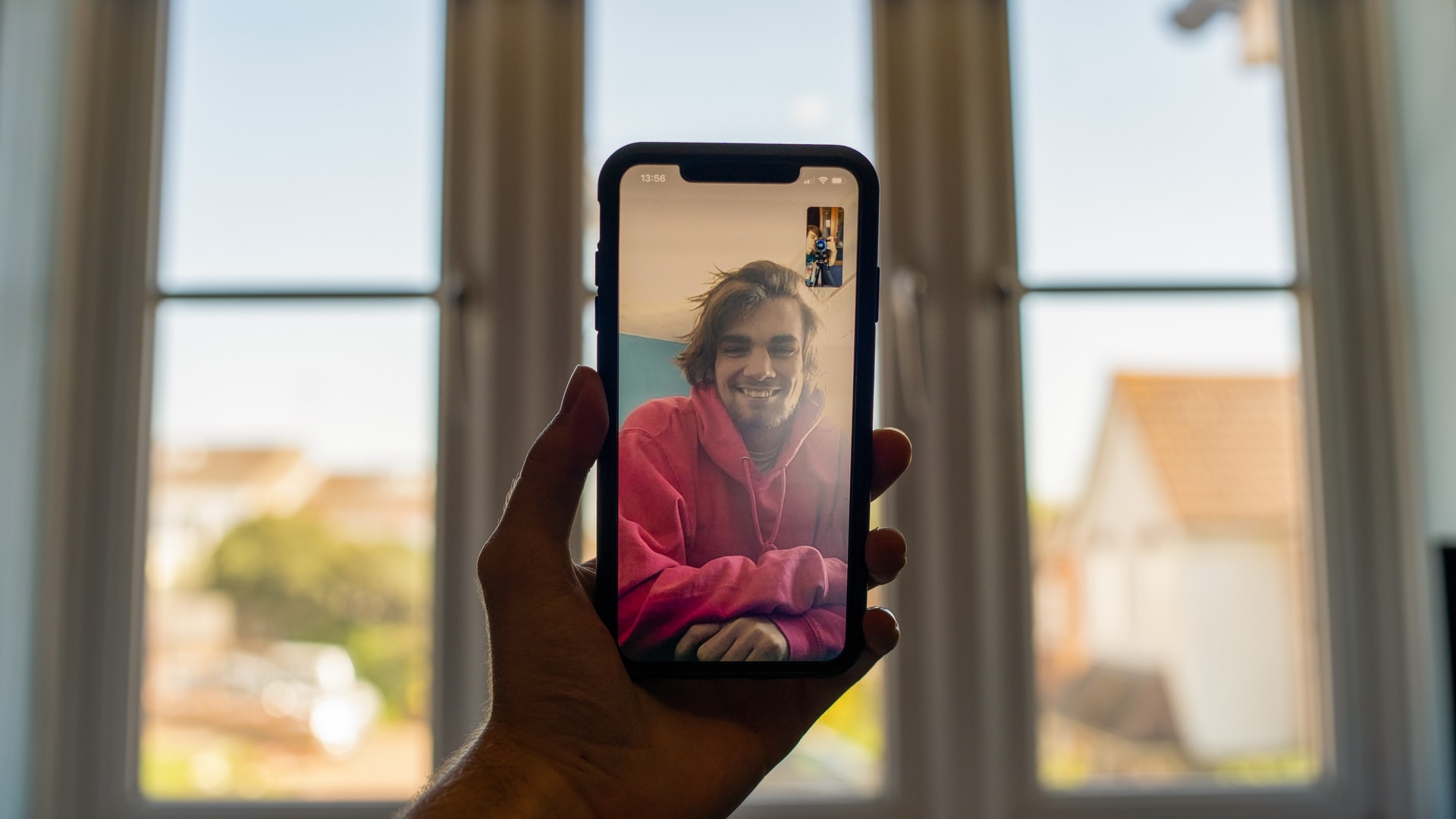FaceTime is one of the best- ways to connect with your family and friends. It provides a simple and convenient way to keep in touch with our loved ones. It is a top-rated and comfortable tool used by many people worldwide.
Unfortunately, FaceTime relies on network connections and technology to provide smooth service. There are many points where the connection can fail. Sometimes it is the broadband network, and sometimes it is your Wi-Fi or hardware that is the problem.
How can you solve it? We will help you to solve this issue in this article. Some of the ways to solve this problem are given as under:
Some Ways to Resolve Problems in FaceTime
You can face any type of problem in the FaceTime app. Sometimes, the FaceTime App gets stuck and not responsive. In most cases, it is not the App that is the problem but that the data connection is not strong enough or stable enough to connect well. We will teach you a few basic to advance ways to find the cause of the issue and method to resolve it in this article. We will go from very simple to advance ways because sometimes problems can be resolved with a simple method. You will have to follow all the methods in a sequence to solve the issue. Steps are: 1
1. Restart your iPad or iPhone
Whenever you face any response or stuck issue in the FaceTime App, first, you will have to restart or reboot your PC or iOS device as soon as you can. You can conventionally reboot your iPhone to resolve the issue. If you are unable to reboot it easily, try to follow some tricks for the force stop or force restart.
Restart and Reboot your iPhone or iPad ice is the simplest and first step for the resolution of the issue. Whenever you are done with the rebooting process, you will have to go back to the Application and try to start it. If the issue is resolved, then use it. If not, go for the next step for resolution.
2. Update your Operating system (iOS)
FaceTime is one of the most known default apps of iOS. If you are using a new version of iOS, you may get a good result from an iOS update. Go to the Settings of your Device and update your device operating system. Your problem can be resolved after getting the latest and newest version of your Operating system. If the problem is not resolved with the update, go for the next step to use the App properly.
3. Reactivate FaceTime App
If you are facing some simple issues, try to deactivate and then reactivate your FaceTime App. Your issue can be resolved easily by reactivation. Now, how can you reactivate FaceTime App? Go to your device setting and find the FaceTime app tab. Open and turn off the App. Then turn it on and wait till the activation of the App. After this procedure, go back to the main page and try to use the FaceTime app again. If it works, use it but, if not, go for the next step.
4. Reset Network Settings on your iPhone and iPad
Sometimes you are unable to use the FaceTime app on the cellular connection. Your App works properly on the Wi-Fi but causes a lot of issues in calling and connection on the cellular connection. Try to change your settings. I think you have allowed the Facetime app to be used on Wi-Fi only, and your App is not working on the cellular connection. Go in Settings and find the setting of the internet connection for the FaceTime App.
Allow FaceTime App to do work on both Wi-Fi and cellular connection. After changing the setting, your App will work properly.
5. Set Default Settings in FaceTime
If you still see issues when using the FaceTime app, then try to reset the App. Select the Default Settings, which are intended by the developer to be the best for everyone. Do not worry about the data of your device. It will not go away
After resetting, you will be able to use the FaceTime app in a better way. After resetting, connect your Device with the Wi-Fi or any other cellular network, try to use the FaceTime app again. Hopefully, your issue has been resolved. If not click here for more ideas.
If all the methods discussed above do not work, you may need to repair your iPad or iPhone. Check with the experts in your area. If it is a new device purchased in the last year, your local iPhone store can help you with it. If it is an older device, you may want to check for a similar used device on Craigslist or eBay.